Power of Disk-Part utility in Windows-7 OS
Dear All,
Today after returning from office and while cooking for food (as a daily routine), I got a call from one of my close friend regarding some issues with her pen drive. She told me that, she had bought a Sandisk 32 GB Pen Drive just before couple of days back and now when she was trying to connect to her Laptop, only 580 MB space showing.
First off all I have checked the status of the removable disk from built in windows disk management tool and it was showing me as 580 MB Primary Partition and 28 GB Secondary partition which was unallocated. I have tried all my troubleshooting by creating the partition deleting the partition and all but I failed because all the options were disabled. Finally I saw the File system of the Pendrive has been changed to MBR. In general, it is NTFS or FAT32 in case of windows OS.
I have then decided to erase all partition type and then assign a new partition to the disk which can solve the problem. I then took help of the Diskpart Utility of windows-7 as I didn't wish to take help of any third party applications (Using a third party application, can make your work more easier but in my case, I always prefer to avoid it and use the built in features of windows as possible). Below are the commands that I have used.
- cmd - Run as Administrator
- diskpart
- list disk
- select disk
(In my case it was 2) - clean all
- create partition primary
- select partition 1
- active
- format fs=fat32
- assign
- exit
Here, Clean all will erase all the file systems from the disk. and then, I have assigned fat32 file system to the disk.
I have succeeded on my job.
Please comment on my post.
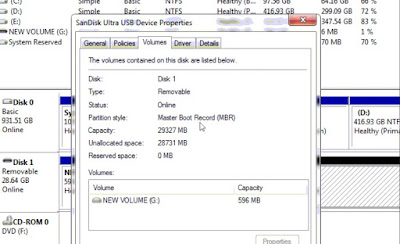

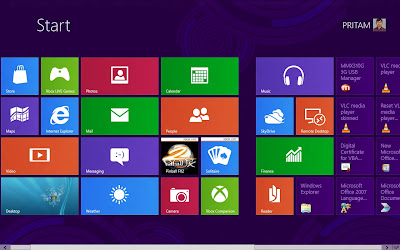
Comments
Post a Comment